We all know how frustrating it can be when you’re searching the internet and see a link to an eBook or journal article that sounds perfect for your upcoming assignment only to be hit with a paywall or a login requirement to access the full content.
Firstly, the easiest way to avoid this is by using the Library Hub Search bar or browsing databases from the A-Z Database List accessible via the Library Hub. Going via this path when searching for resources ensures you access websites and/or platforms recognised and authorised by the University of Divinity. If you are searching for electronic resources via the Library Hub catalogue, a view full text or view eBook button will appear under the title.
However, for those of you who prefer to search for resources via a search engine like Google but want to avoid running into restricted access articles, you might consider installing Lean Library. Lean Library is a browser extension that will automatically detect when you are on a website that contains content that the Library Hub subscribes to. It will also automatically deliver you open access versions (if one is available) when the Library Hub does not provide subscription access.
Guide for installing Lean Library
- Click the Download Lean Library button then select the browser you wish to install the extension into.
- A pop-up will prompt you to install the extension. Depending on your browser, you may see a further prompt that asks your permission to add the extension.
- Click Add to accept the permission request (you can remove or delete the extension at any time by visiting the plug-ins area of your browser).
- When prompted to select your library, enter University of Divinity
Once installed, continue to use your browser as normal. When you next visit a website that has access to an article via University of Divinity Library Hub subscriptions, Lean Library will automatically kick-in by passing the URL to the University of Divinity Library Hub’s proxy server for off campus users. Note that the first time this happens, you will be prompted to authenticate with your usual ARK username and password – after that, it will be smooth sailing ahead.


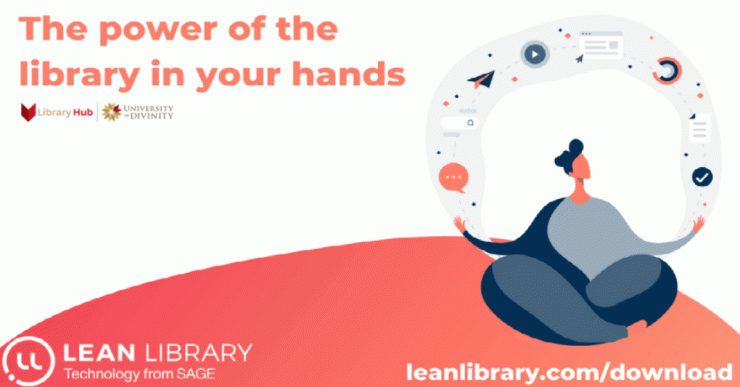




Add comment